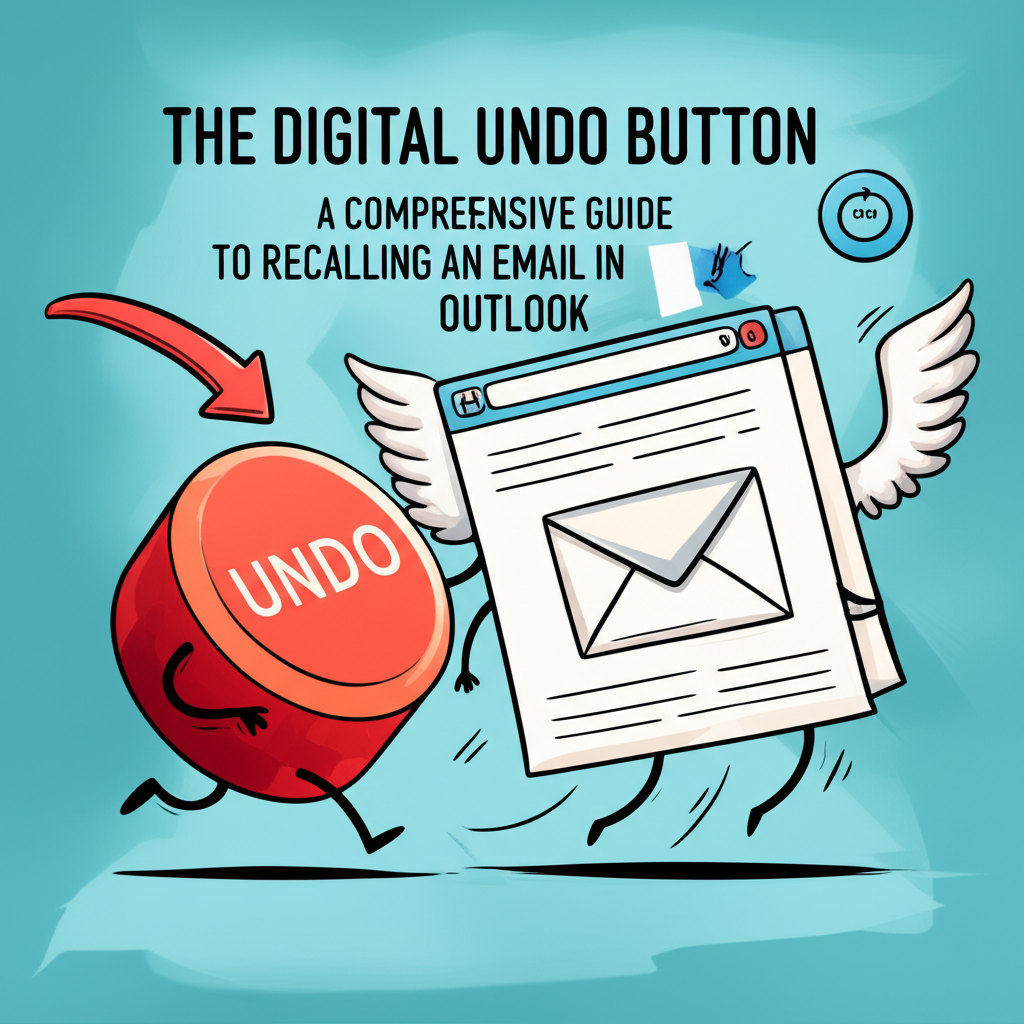
The Digital Undo Button: A Comprehensive Guide to Recalling an Email in Outlook
In the fast-paced world of digital communication, the "send" button can often feel like a point of no return. We’ve all been there: that heart-stopping moment immediately after clicking send, when a critical error, a missing attachment, the wrong recipient, or an ill-advised comment suddenly leaps into glaring focus. Panic sets in. Is there a way to retrieve it? To unsend the message that, in hindsight, should never have left your outbox?
Fortunately, for users of Microsoft Outlook, there often is a digital undo button – the "Message Recall" feature. While not a foolproof magic wand that guarantees every sent email can be perfectly erased from existence, it’s a powerful tool that, when used correctly and under the right circumstances, can save you from embarrassment, professional missteps, or even significant data breaches.
This comprehensive guide will delve deep into the intricacies of Outlook’s email recall function, covering everything from the step-by-step process to the critical factors influencing its success, potential pitfalls, and alternative strategies to prevent future "oops" moments.
The "Oops" Moment: Why You Might Need to Recall an Email
Before we dive into the "how," let’s acknowledge the common scenarios that trigger the need for an email recall:
- Wrong Recipient(s): Perhaps the most common and often most critical mistake. Sending sensitive information to an unintended colleague, an external party, or even a completely wrong email address can have severe consequences.
- Missing Attachment: You painstakingly crafted an email, referred to an attached document multiple times, and then… hit send without actually attaching it. The subsequent email chain often begins with, "Apologies, here’s the attachment."
- Typographical or Grammatical Errors: A poorly worded sentence, a glaring typo, or an auto-correct blunder can undermine your professionalism, especially in formal communications.
- Incomplete Information: You sent the email prematurely, forgetting to include a crucial detail, a link, or a specific instruction.
- Sensitive Data Disclosure: Accidentally including confidential client data, internal financial figures, or proprietary information that should not have left your internal network.
- Emotional or Hasty Communication: In a moment of frustration or anger, you dashed off an email that, upon cooler reflection, you deeply regret. Recalling it can prevent irreparable damage to professional relationships.
- Incorrect Subject Line: A vague or misleading subject line can lead to your email being ignored or misfiled.
- Outdated Information: You sent an email with information that has since changed, and you need to update recipients before they act on incorrect data.
Understanding these triggers underscores the importance of the recall feature as a critical safety net in modern business communication.
Understanding Outlook’s Message Recall Feature
At its core, Outlook’s Message Recall isn’t an instant deletion of an email from a server. Instead, it’s an attempt to replace or delete the original message in the recipient’s inbox by sending a second "recall" message. This second message carries instructions that Outlook desktop clients can interpret and act upon.
How it Works (The Technical Gist):
When you initiate a recall, Outlook sends a special recall message to each original recipient. For the recall to be successful, several conditions must be met, primarily revolving around the recipient’s email environment and their interaction with the original message.
Key Prerequisites for Success:
- Microsoft Exchange Server: Both you (the sender) and the recipient(s) must be using a Microsoft Exchange Server account within the same organization. This is crucial. If the recipient is using a different email provider (e.g., Gmail, Yahoo, a non-Exchange POP3/IMAP account), or even an Exchange account in a different organization, recall is highly unlikely to work as intended.
- Outlook Desktop Client: The recall feature is primarily designed for and most effective within the Outlook desktop application. While some web-based versions of Outlook (OWA) offer an "Undo Send" feature (which is different from recall), the full message recall functionality is a hallmark of the desktop client.
- Unread Message: The original message must be unread by the recipient. If the recipient has already opened and read the email, the recall attempt will likely fail to delete the original message. It might, however, still delete any unread copies if the recipient has moved the message.
- Recipient’s Outlook is Open: For the recall message to be processed, the recipient’s Outlook desktop client usually needs to be open and connected to the Exchange server.
- No Rules Applied: The recipient should not have any inbox rules that would move the original message from their Inbox to another folder (e.g., a Junk Email folder, a specific project folder) before the recall message is processed.
Step-by-Step Guide: How to Recall an Email in Outlook (Desktop Application)
This is the most common and effective method for recalling an email.
Step 1: Open Your Sent Items Folder
- Launch the Outlook desktop application.
- In the navigation pane on the left, click on the "Sent Items" folder.
Step 2: Locate and Open the Message to Be Recalled
- Find the email you wish to recall.
- Crucially, double-click the message to open it in its own separate message window. Do not select it and view it in the reading pane; this will not enable the recall option.
Step 3: Access the "Actions" Menu
- With the message open in a new window, look for the "Message" tab in the Ribbon at the top.
- In the "Move" group (typically located near the middle-right of the Ribbon), click on the "Actions" dropdown menu.
Step 4: Select "Recall This Message…"
- From the "Actions" dropdown, select "Recall This Message…" This will open the "Recall This Message" dialog box.
Step 5: Choose Your Recall Option
In the dialog box, you’ll be presented with two primary options:
- "Delete unread copies of this message": This option attempts to simply delete the original email from the recipient’s inbox, leaving no trace if successful.
- "Delete unread copies and replace with a new message": This is often the preferred option. It attempts to delete the original email and then automatically open a new message window for you to compose and send a corrected version.
Step 6: (Optional) Monitor Recall Status
- Below the two options, you’ll see a checkbox: "Tell me if recall succeeds or fails for each recipient."
- It is highly recommended to check this box. This will send you a notification email for each recipient, informing you whether the recall attempt was successful or failed for them. This feedback is invaluable for knowing whether you need to take further action (like sending an apology or a direct correction).
Step 7: Confirm Your Choice and Send
- Click "OK" to confirm your chosen recall option.
- If you selected "Delete unread copies and replace with a new message," a new message window will open, pre-populated with the content of your original email. Make your desired changes, add the missing attachment, correct the recipient list, and then click "Send." This will send both the recall message and your new, corrected message.
The recall process has now been initiated. Outlook will attempt to process the recall message on the Exchange server.
Understanding Recall Outcomes and Success Factors
The success of an email recall is rarely guaranteed, and it’s essential to understand the various scenarios:
When Recall is Most Likely to Succeed:
- Recipient has not opened the message: This is the golden scenario. If the recall message arrives and is processed before the recipient opens the original email, Outlook can delete or replace it seamlessly.
- Recipient uses Outlook desktop client on an Exchange Server: As mentioned, this is the ideal environment. The recall instructions are natively understood and processed by the Outlook client interacting with Exchange.
- Recipient’s Outlook is online and connected: If the recipient’s Outlook client is open and actively connected to the Exchange server when the recall message arrives, it can process the instruction immediately.
- No inbox rules moved the message: If the original email is still sitting in the recipient’s Inbox, it’s easier for the recall to find and act upon it.
When Recall is Likely to Fail (or Partially Succeed):
- Recipient has already opened the original message: If the recipient reads the original email before the recall message is processed, the recall will fail to delete it. You will likely receive a notification stating, "Recall failed: message has been read." In this case, the recipient will see both the original email and your recall notification (if you chose to send one).
- Recipient uses Outlook on the Web (OWA), mobile app, or another email client (Gmail, Yahoo, etc.): These clients typically do not support the specific recall commands sent by Outlook desktop. The recall message will often appear as a regular email with a subject like "Your email has been recalled," but the original message will remain in their inbox. They will see both messages.
- Recipient’s mailbox is not on an Exchange Server (POP3, IMAP): For non-Exchange accounts, the recall mechanism simply doesn’t exist. The recipient will receive the recall notification as a new email, but the original message will remain untouched.
- Recipient has moved the original message: If the recipient’s inbox rules automatically moved the message to another folder (e.g., a "Client X" folder), the recall might still delete the unread copy in that folder, but it might not always work as expected, especially if the rule involved reading the message first.
- Public folders: Messages sent to public folders cannot be recalled.
- Recipient is offline: If the recipient’s Outlook client is closed or disconnected when the recall message arrives, the recall won’t be processed until they come back online. By then, they might have already opened the original message.
- Different time zones or network latency: If there’s a significant delay in the recall message reaching the recipient’s server or client, it increases the chance that they’ll read the original before the recall takes effect.
- Sender and recipient are in different organizations/Exchange environments: Even if both use Exchange, if they are in separate organizations with distinct Exchange servers, the recall often fails because the recall message’s specific instructions aren’t fully interoperable across organizational boundaries.
What Recipients See:
- Successful Deletion: If the recall is successful, the original message simply disappears from their inbox without a trace. They won’t even know it was there.
- Successful Replacement: If you chose to replace the message, the original disappears, and the new, corrected message takes its place. The recipient will only see the new message.
- Failed Recall (Read Message): The recipient will see the original message, and then a separate email from you stating that you attempted to recall a message and it failed because they had already read it. This can sometimes draw more attention to your mistake.
- Failed Recall (Other Clients/Servers): The recipient will see the original message, and then a separate email from you (or from the system) with a subject like "[Your Name] has recalled the message [Original Subject]." The original message remains.
Recalling an Email in Outlook on the Web (OWA) / Microsoft 365
Many users primarily interact with Outlook through their web browser (Outlook on the Web, or OWA) or the Microsoft 365 portal. It’s crucial to understand that the "Message Recall" feature as described above (under the "Actions" menu) is generally not available in OWA in the same robust way it is in the desktop client.
The Reality Check:
Outlook on the Web typically does not offer a direct "Recall This Message" option that functions identically to the desktop version. This is a common point of confusion.
Workarounds/Alternatives in OWA:
-
"Undo Send" Feature: This is the closest equivalent and is often available in OWA.
- How it works: After sending an email, a small notification might appear at the bottom of your screen saying "Sending…" or "Message sent. Undo."
- Configuration: You usually have a very short window (e.g., 5-10 seconds, configurable in OWA settings under "Mail" > "Undo send") to click "Undo." If you click it within this timeframe, the message is pulled back before it truly leaves your outbox.
- Limitations: This is a delay feature, not a true recall. Once the "Undo" window closes, the email is gone, and there’s no recall option. It’s a proactive measure, not a reactive one for already-sent emails.
-
Deleting from your Sent Items (No Recipient Effect):
- You can always delete an email from your own Sent Items folder in OWA. However, this only removes it from your mailbox. It has absolutely no effect on the recipient’s inbox. They will still have the original message.
-
Admin Intervention (Rare):
- In extreme cases, if highly sensitive information was sent and the recall failed, an IT administrator might be able to use PowerShell commands (e.g.,
Search-Mailbox -Identity "RecipientName" -SearchQuery "Subject:'Original Subject'" -DeleteContent) to remove the email directly from recipient mailboxes. This is a drastic measure, requires high-level permissions, is auditable, and is typically reserved for severe data breaches or compliance issues. It’s not a standard user function.
- In extreme cases, if highly sensitive information was sent and the recall failed, an IT administrator might be able to use PowerShell commands (e.g.,
Therefore, if you rely heavily on OWA, your best bet is to configure and utilize the "Undo Send" feature for those immediate "oops" moments. For anything beyond that short window, the desktop client remains the primary tool for attempted recall.
Advanced Considerations & Best Practices
Given the imperfect nature of email recall, prevention and proactive measures are always superior.
1. The "Undo Send" Feature (Delay Delivery for All Messages)
This is perhaps the most powerful proactive tool against email regret. Instead of recalling after a mistake, you introduce a short delay before the email is actually sent.
-
How it works: When you click "Send," the email doesn’t immediately leave your Outbox. It sits there for a specified period (e.g., 1-5 minutes). This gives you a crucial window to review, edit, or delete the message before it reaches any recipient.
-
Setting it up in Outlook Desktop:
- Go to File > Info > Manage Rules & Alerts.
- Click "New Rule…"
- Select "Apply rule on messages I send" and click "Next."
- You can choose conditions (e.g., "sent to people or public group," "with specific words in the subject") or simply click "Next" without selecting any conditions to apply it to all outgoing messages. Outlook will warn you that it applies to all. Click "Yes."
- Under "What do you want to do with the message?", check the box next to "defer delivery by a number of minutes."
- In the "Step 2: Edit the rule description" box, click on the underlined "a number of" and enter your desired delay (e.g., 1 or 2 minutes). Click "OK."
- Click "Next." You can add exceptions if needed (e.g., "except if sent directly to a manager").
- Click "Next," give your rule a name (e.g., "Outgoing Delay"), ensure "Turn on this rule" is checked, and click "Finish."
-
Why it’s better than recall: This feature is guaranteed to work every time, as the email hasn’t technically been sent yet. It gives you a built-in "undo" period for every message.
2. Using Sensitivity Labels/DLP (Data Loss Prevention)
For organizations dealing with highly sensitive information, relying solely on user recall is risky. Modern Microsoft 365 environments offer advanced features:
- Sensitivity Labels: These allow users to classify emails (e.g., "Confidential," "Internal Only") which can automatically apply encryption, restrict forwarding, or prevent copying.
- Data Loss Prevention (DLP) Policies: These policies can scan outgoing emails for sensitive information (e.g., credit card numbers, national ID numbers) and automatically block them, warn the sender, or require manager approval before sending.
These are proactive, systemic solutions that prevent the "oops" moment from even happening, far more effective than trying to recall after the fact.
3. Proofreading and Double-Checking
The simplest and most effective prevention remains diligent review:
- Read Aloud: Reading your email aloud can help you catch awkward phrasing, typos, and grammatical errors.
- Recipient Check: Always double-check the "To," "Cc," and "Bcc" fields. Are the right people included? Are any wrong people included?
- Attachment Check: If you mention an attachment, make sure it’s actually attached.
- Subject Line Clarity: Is the subject line accurate and informative?
- Tone Check: Read the email from the recipient’s perspective. Is the tone appropriate?
4. When Recall Fails: Damage Control
If your recall attempt fails, or if you know it’s unlikely to succeed (e.g., sending to an external Gmail address), prompt damage control is essential:
- Send a Polite Follow-Up: Immediately send a new email to the correct recipients (and potentially the incorrect ones, if the mistake was severe).
- Apologize and Clarify: Be concise and professional. "My apologies, I sent an earlier email with incorrect information/a missing attachment. Please disregard the previous message. The correct/complete information is below/attached."
- Be Transparent (If Necessary): For critical errors, a brief, honest explanation can sometimes be better than silence. "I mistakenly included some outdated information in my previous email. Please refer to this updated version."
- Provide Correct Information: Ensure the follow-up email is flawless and contains all the necessary correct details.
Troubleshooting Common Recall Issues
Despite following the steps, you might encounter issues. Here are some common problems and their explanations:
-
"Recall failed for some/all recipients."
- Explanation: This is the most common notification and usually means one or more of the "when recall is likely to fail" conditions were met (e.g., recipient read the email, used a non-Exchange client, moved the message).
- Solution: Check the detailed recall report (if you opted for it). Take immediate damage control steps as outlined above.
-
"Recall option is greyed out."
- Explanation: This usually indicates that the message isn’t open in its own window (you’re viewing it in the reading pane), or your email account (or the recipient’s) is not an Exchange account.
- Solution: Double-click the email in your Sent Items to open it in a new window. If it’s still greyed out, verify that your email account is configured as an Exchange account in Outlook (File > Account Settings > Account Settings). If not, recall won’t work.
-
Recipient still has the old message and sees the recall notification.
- Explanation: This means the recall failed, most likely because the recipient read the original message before the recall could be processed, or they are using an email client/server that doesn’t support the recall feature.
- Solution: This is an expected outcome of a failed recall. Proceed with damage control: send a new, corrected email, apologize, and ask them to disregard the previous one.
-
No notification of recall success/failure.
- Explanation: You likely forgot to check the "Tell me if recall succeeds or fails for each recipient" box in the "Recall This Message" dialog.
- Solution: There’s no way to retroactively get this report for a past recall. For future recalls, always ensure that box is checked. Without it, you’re operating blind.
Conclusion
Outlook’s email recall feature is a valuable safety net, a digital "undo" that can rescue you from a multitude of common communication blunders. However, it’s crucial to approach it with a realistic understanding of its limitations. It is not a guaranteed erase button, especially in diverse email environments or once an email has been opened.
The most effective strategy for managing email mistakes is a combination of proactive measures: diligent proofreading, double-checking recipients and attachments, and, most importantly, leveraging the "delay delivery" or "undo send" features to create a crucial window of opportunity for self-correction before an email truly leaves your outbox.
When recall is necessary, knowing the precise steps and understanding the factors that influence its success will empower you to act quickly and professionally. And when recall ultimately fails, a prompt and courteous follow-up email can mitigate the damage, preserving your professional image and ensuring clear communication. In the world of email, prevention truly is better than the cure, but having a well-understood recall option is a comforting last resort.